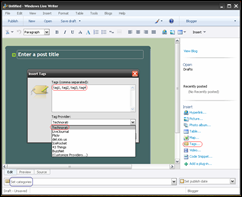Favicons are small icons shown next to site names in URL bar of web browsers. You can customize the favicon of your blog by selecting an image from your computer or web.
Genfavicon is a free and very good site to generate favicons. To generate a favicon for your blog, go to this site and upload your desired image from your computer or web. Select the uploaded image and use mouse to drag or resize it. Select the size 16 x 16 and click on capture and preview. If satisfied with generated preview, download favicon image to your computer.
Follow this easy tutorial to add favicon to your blog.